Build Simple GUI Calculator Using Tkinter
- Nihal Shahz
- Jan 25, 2022
- 3 min read
Let’s create a GUI based simple calculator using the Python Tkinter module, which can perform basic arithmetic operations addition, subtraction, multiplication, and division.
Below is the implementation :
# Python program to create a simple GUI
# calculator using Tkinter
# import everything from tkinter module
from tkinter import *
# globally declare the expression variable
expression = ""
# Function to update expression
# in the text entry box
def press(num):
# point out the global expression variable
global expression
# concatenation of string
expression = expression + str(num)
# update the expression by using set method
equation.set(expression)
# Function to evaluate the final expression
def equalpress():
# Try and except statement is used
# for handling the errors like zero
# division error etc.
# Put that code inside the try block
# which may generate the error
try:
global expression
# eval function evaluate the expression
# and str function convert the result
# into string
total = str(eval(expression))
equation.set(total)
# initialize the expression variable
# by empty string
expression = ""
# if error is generate then handle
# by the except block
except:
equation.set(" error ")
expression = ""
# Function to clear the contents
# of text entry box
def clear():
global expression
expression = ""
equation.set("")
# Driver code
if __name__ == "__main__":
# create a GUI window
gui = Tk()
# set the background colour of GUI window
gui.configure(background="light green")
# set the title of GUI window
gui.title("Simple Calculator")
# set the configuration of GUI window
gui.geometry("270x150")
# StringVar() is the variable class
# we create an instance of this class
equation = StringVar()
# create the text entry box for
# showing the expression .
expression_field = Entry(gui, textvariable=equation)
# grid method is used for placing
# the widgets at respective positions
# in table like structure .
expression_field.grid(columnspan=4, ipadx=70)
# create a Buttons and place at a particular
# location inside the root window .
# when user press the button, the command or
# function affiliated to that button is executed .
button1 = Button(gui, text=' 1 ', fg='black', bg='red',
command=lambda: press(1), height=1, width=7)
button1.grid(row=2, column=0)
button2 = Button(gui, text=' 2 ', fg='black', bg='red',
command=lambda: press(2), height=1, width=7)
button2.grid(row=2, column=1)
button3 = Button(gui, text=' 3 ', fg='black', bg='red',
command=lambda: press(3), height=1, width=7)
button3.grid(row=2, column=2)
button4 = Button(gui, text=' 4 ', fg='black', bg='red',
command=lambda: press(4), height=1, width=7)
button4.grid(row=3, column=0)
button5 = Button(gui, text=' 5 ', fg='black', bg='red',
command=lambda: press(5), height=1, width=7)
button5.grid(row=3, column=1)
button6 = Button(gui, text=' 6 ', fg='black', bg='red',
command=lambda: press(6), height=1, width=7)
button6.grid(row=3, column=2)
button7 = Button(gui, text=' 7 ', fg='black', bg='red',
command=lambda: press(7), height=1, width=7)
button7.grid(row=4, column=0)
button8 = Button(gui, text=' 8 ', fg='black', bg='red',
command=lambda: press(8), height=1, width=7)
button8.grid(row=4, column=1)
button9 = Button(gui, text=' 9 ', fg='black', bg='red',
command=lambda: press(9), height=1, width=7)
button9.grid(row=4, column=2)
button0 = Button(gui, text=' 0 ', fg='black', bg='red',
command=lambda: press(0), height=1, width=7)
button0.grid(row=5, column=0)
plus = Button(gui, text=' + ', fg='black', bg='red',
command=lambda: press("+"), height=1, width=7)
plus.grid(row=2, column=3)
minus = Button(gui, text=' - ', fg='black', bg='red',
command=lambda: press("-"), height=1, width=7)
minus.grid(row=3, column=3)
multiply = Button(gui, text=' * ', fg='black', bg='red',
command=lambda: press("*"), height=1, width=7)
multiply.grid(row=4, column=3)
divide = Button(gui, text=' / ', fg='black', bg='red',
command=lambda: press("/"), height=1, width=7)
divide.grid(row=5, column=3)
equal = Button(gui, text=' = ', fg='black', bg='red',
command=equalpress, height=1, width=7)
equal.grid(row=5, column=2)
clear = Button(gui, text='Clear', fg='black', bg='red',
command=clear, height=1, width=7)
clear.grid(row=5, column='1')
Decimal= Button(gui, text='.', fg='black', bg='red',
command=lambda: press('.'), height=1, width=7)
Decimal.grid(row=6, column=0)
# start the GUI
gui.mainloop()
Output:
Thank You for reading till the end. Comment you queries if you have any doughts
Credits - nihalshahz
Instagram:



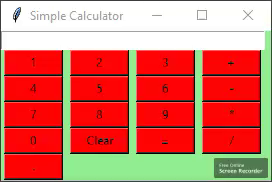



Comments